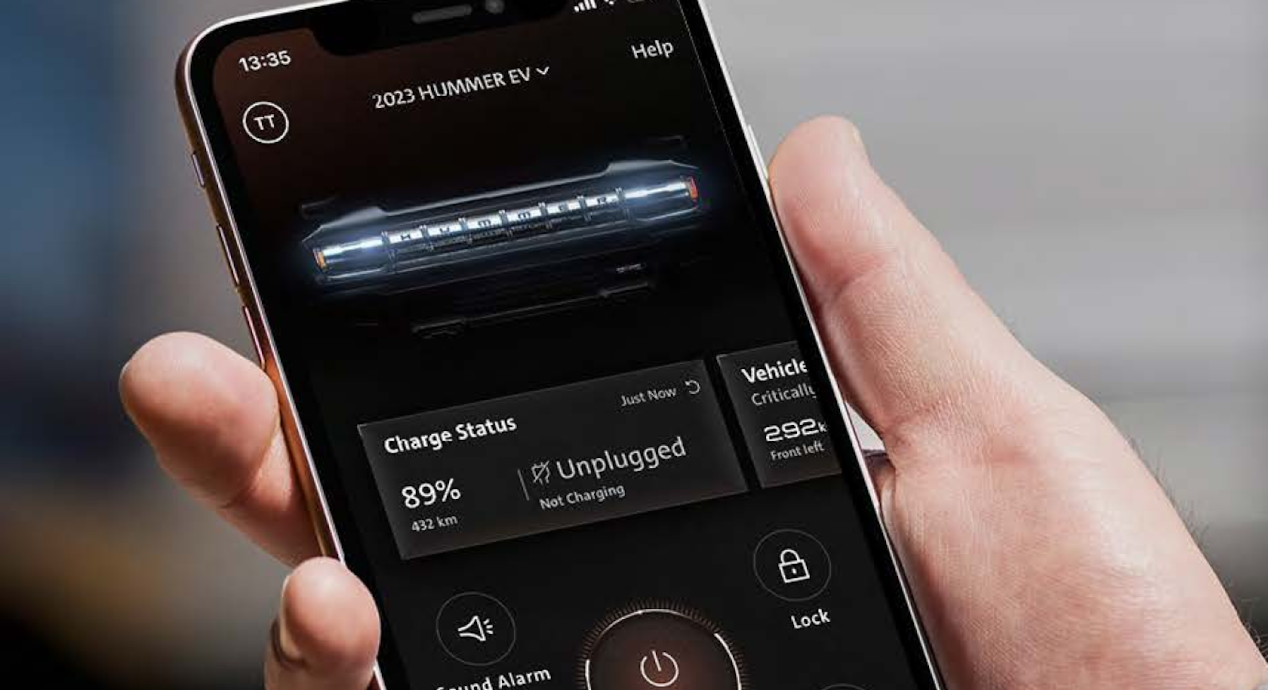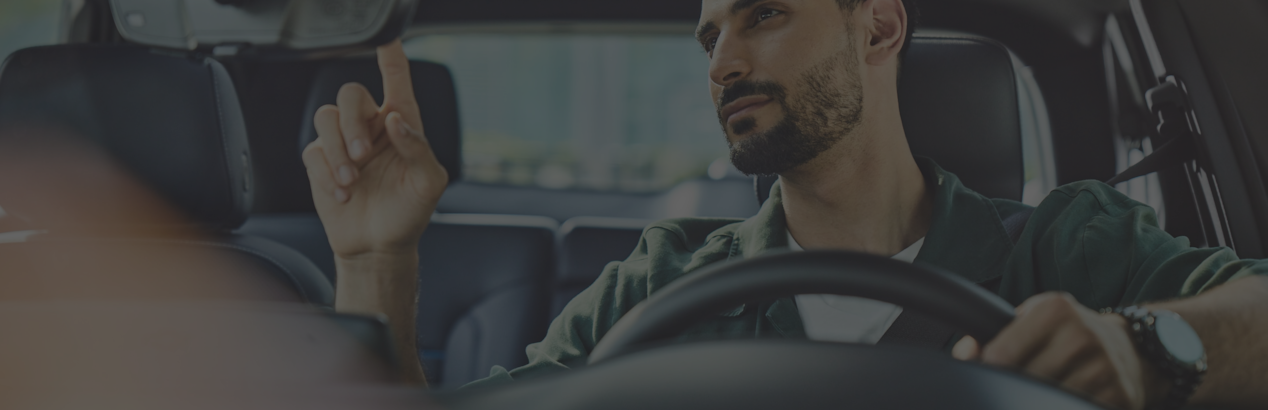The Power of Being Connected
Make sure every drive is as great as the last, with the latest software improvements for your vehicle. Simply park within range of a solid Wi-Fi connection and the newest updates will be sent directly to your vehicle's infotainment screen, giving you the power to choose when to install them. Now there's no need to go to the dealer to receive enhancements and bug fixes – just park in your driveway and push a button.
As a part of our free 10 years of Standard Connectivity
Better Drives with Vehicle Software Updates
Our world is constantly changing. And now, your vehicle
Because this technology sends updates directly to your vehicle’s infotainment screen, you can install the latest and greatest software with the simple push of a button. Take advantage of these updates to improve your in-vehicle experience and make your vehicle better over time
Vehicle Software Updates Delivered Right to Your Car
When it comes to software updates, your vehicle’s connectivity takes care of everything, so you don’t have to. Using Over-the-Air (OTA) technology, software updates can be downloaded and installed via the vehicle’s available built-in data connection, or a personal Wi-Fi® connection* (If connected to a paid network such as a personal mobile device hotspot, home network or public network, data charges apply.). A paid data plan is not required. To be eligible for vehicle software updates for your vehicle, you must have accepted the connected vehicle User Terms for OnStar Connected Vehicle Services and Privacy Statement for the vehicle.
You will receive a notification when installation is ready. All you need to do is to make sure your vehicle has connectivity and is parked in a safe location, then simply follow the on-screen prompts to install. Remember, installations can take up to 20 minutes to complete, can’t be stopped once started, and it is normal for your infotainment screen to stay on during installation. Taking advantage of these updates is recommended as they can improve your in-vehicle experience and your vehicle’s functionality over time.
The innovations being made to vehicles connected by OnStar are so amazing, so fast and so endless, it's scary.
Download & Installation Process for Software Updates
- If you drive an eligible vehicle
* , the update will be downloaded in the background. This can then be installed through the infotainment screen when you park your vehicle.
- To help ensure that your vehicle software update download is successful, make sure your vehicle has connectivity. The best way to do so is to avoid parking in a garage or covered space.
- After your download is complete, you will receive a notification to install the update when you park your vehicle. When you’re ready, install the update, tap ‘install’ and follow the prompts appearing on screen. Generally, the software installation is expected to take 20 minutes or less and can’t be stopped once you start it. While your infotainment screen may stay on during the installation, it will automatically power off upon completion. You will not need to remain in your vehicle during the installation and neither does your vehicle need to be switched on.
Frequently asked questions
If you love staying connected to all the latest, wait till you see what else we have to offer.
Exciting? We thought so. Upgrade and witness your car transform into a connected marvel. Stay in the loop effortlessly with instant access to your vehicle status and control settings. Get the convenience of real-time Navigation and On-demand Diagnostics. The connected services you desire and more.
Connected Plan* Highlights
Stay up to date
With On-Demand Diagnostics
Your car can Google
Say "Ok, Google.” and let the magic begin. Make hands-free calls with Google Assistant
Vehicle Mobile App*
Experience remote commands, check vehicle or charge status, remote start function and more — an app designed for the way you drive and live.